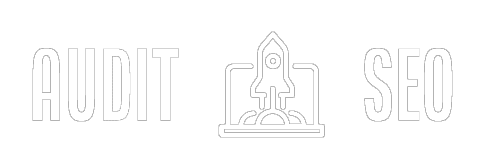Get started with Google Analytics
- Create an Analytics account. Go to google.com/analytics. To create an account, click Get started today. If you already have a Google Analytics account, click Sign in to Analytics.
- Set up Analytics on your website and/or app.
Optional activities
- Explore the Google Analytics 4 interface.
- Add users who need access to Analytics, and set permissions for them.
- Learn about events, the building blocks of your data.
- Mark your key events as conversions.
- Link to your Google Ads account. Export your Analytics audiences and conversion-event data to Google Ads. See Google Ads campaign data in your Analytics Behavior reports.
The Google tag
The Google tag (gtag.js) is a single tag you can add to your website to use a variety of Google products and services. Instead of managing multiple tags for different Google product accounts, you can use the Google tag across your entire website and connect the tag to multiple destinations.
The Google tag (gtag.js) is a single tag you can add to your website to use a variety of Google products and services. Instead of managing multiple tags for different Google product accounts, you can use the Google tag across your entire website and connect the tag to multiple destinations.
The Google tag lets you send data from your website to linked Google product destinations to help you measure the effectiveness of your website and ads. The Google tag is currently only accessible and configurable from Google Ads and Google Analytics 4.
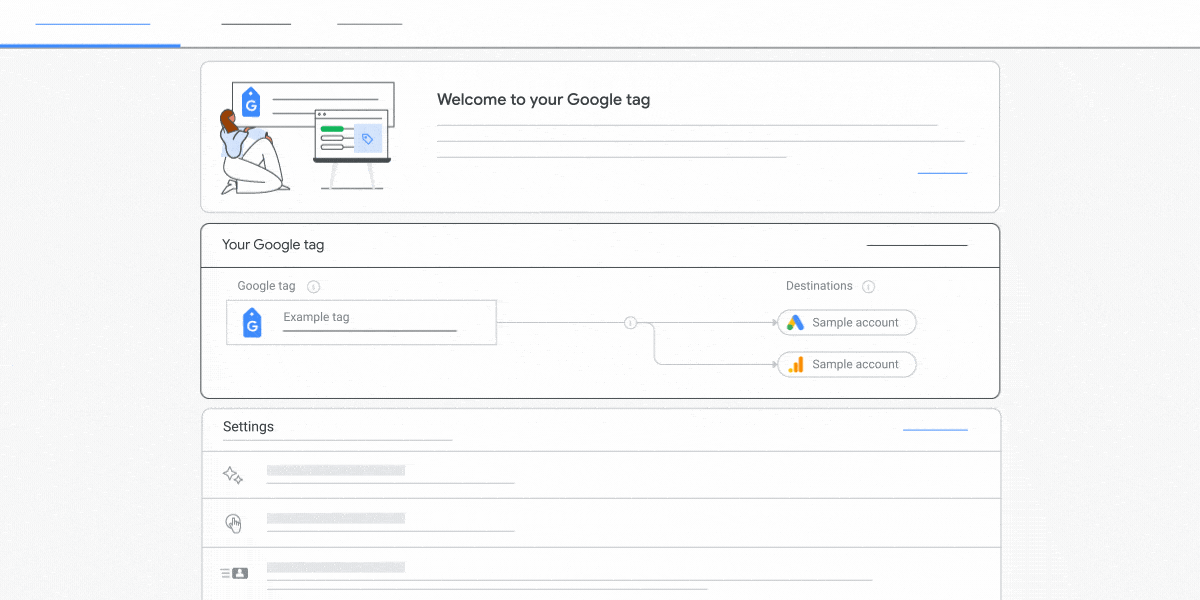
As website technologies such as cookies continue to evolve due to privacy, browser, and regulation changes, having high-quality, site-wide tagging across your website is important to help ensure you’re getting the most accurate measurement.
When you’re ready, you can set up your Google tag.
How it works
Previously, you had to set up a global site tag (gtag.js). The global site tag has evolved into the Google tag.
Your Google tag (gtag.js) has a single tag ID you can add to your website to use a variety of Google products and services. Instead of managing multiple tags for different Google product accounts, you can use a single Google tag across your entire website and connect the tag ID to multiple destinations.
A new “Google tag” screen will replace the existing global site tag screens in Google Ads and Google Analytics, letting you access measurement features without adding code after the initial set-up. Changing settings in your Google tag will affect all associated destinations.
Benefits
- Multiple tags: If you have more than one tag installed on your website, you can choose to combine your Google tags to help you get better data and manage them in one place.
- Manage access: You can also now manage user access to your tag settings separately from access to your other products, giving you more control over who has access to change your critical measurement settings.
Google TAG User Management
You can manage users in the “Admin” tab of your Google tag. The user management settings of the Google tag let you manage user access to your tag settings separately from access to your other products.
Security and privacy for website tracking
Google's security standards are strict. Google products only collect data on pages where you have deployed the associated tags.
Please ensure you're providing users with clear and comprehensive information about the data you collect on your websites, and getting consent for that collection where legally required.
Note: If you have not obtained users’ consent for the collection, sharing, and use of personal data for personalization of ads where legally required, be sure to disable the collection of remarketing data. Learn how to modify the Google tag to disable the collection of remarketing data for specific users.
Install your Google tag with a website builder or CMS
- Install your Google tag with a website builder or CMS
- Set up your Google tag with Squarespace
- Link your WordPress with Site Kit to Google
- Set up your Google tag with Wix
- Set up your Google tag with MonsterInsights
- Set up your Google tag with Typo3
- Set up your Google tag with Duda
- Set up your Google tag with Drupal
- Set up Tagging on Shopify with your Google tag
- Set up Tagging on GoDaddy for Google Analytics